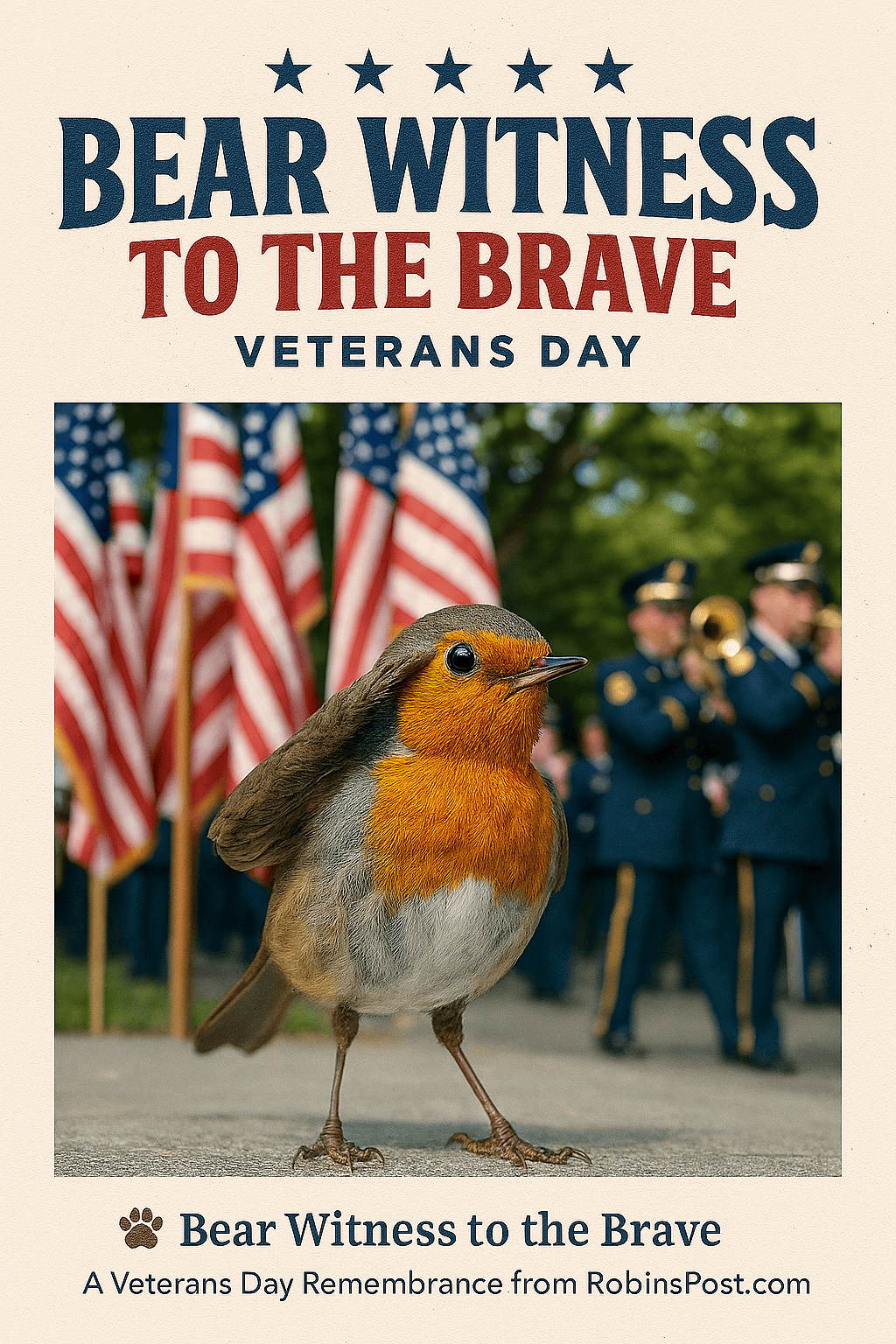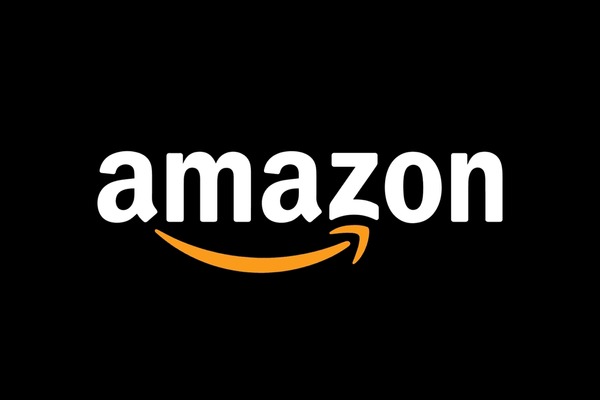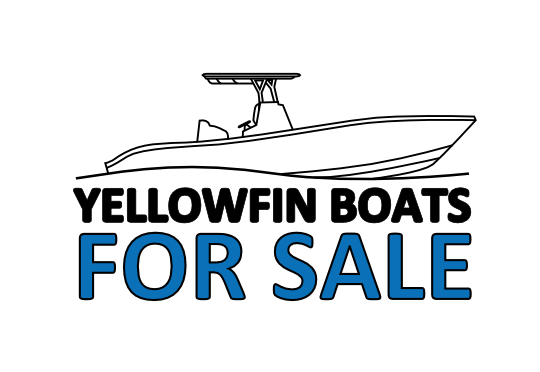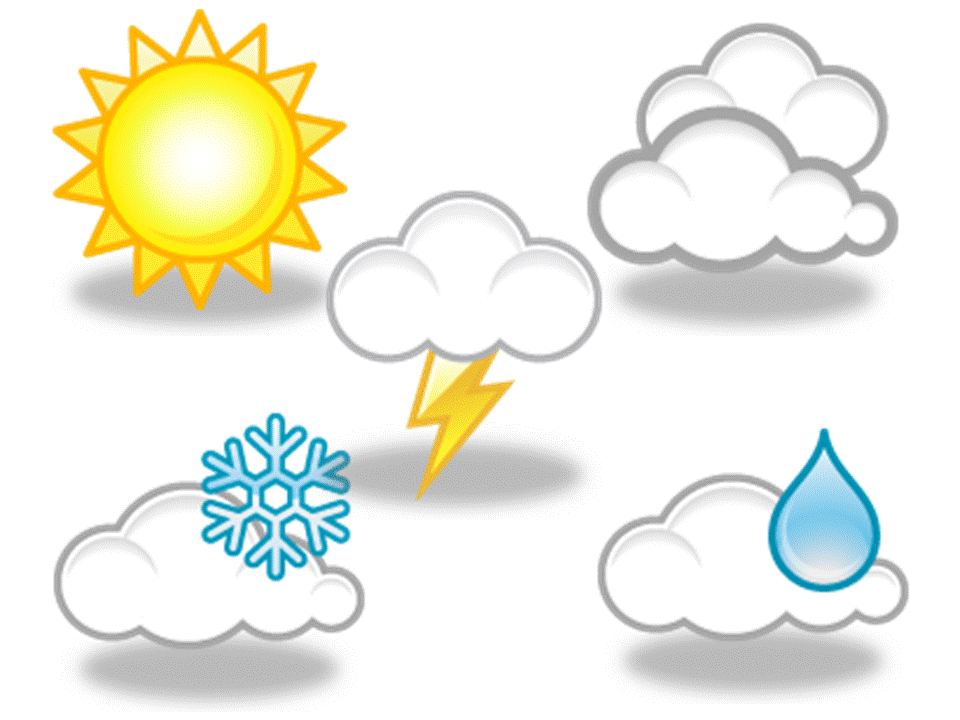Blue screen errors, also known as stop codes, can turn a productive day into a frustrating spiral of restarts, failed updates, and cryptic messages. After 8 years of loyal service, my Windows 10 laptop hit a wall with persistent blue screens, including MEMORY_MANAGEMENT and ATTEMPTED_WRITE_TO_READONLY_MEMORY. Safe Mode wouldn’t load, updates refused to install, and even uninstalling Norton was impossible. Here’s how I fixed it and how you can too.

🧠 Understand the Error Codes
- MEMORY_MANAGEMENT: Often linked to faulty RAM, corrupted system files, or bad drivers.
- ATTEMPTED_WRITE_TO_READONLY_MEMORY: Typically caused by driver conflicts or hardware trying to write to protected memory.
Document these codes; they’re your roadmap to recovery.
🔧 Step 1: Force Access to Recovery Mode
- Force reboot 3 times by holding the power button during startup.
- Windows should enter Recovery Mode.
- Navigate to: Troubleshoot > Advanced Options > Startup Settings > Restart
- Press 4 or F4 to boot into Safe Mode.
🛠️ Step 2: Create a Bootable Windows 10 USB
Use a working PC and a USB flash drive (8GB+):
- Download the Media Creation Tool from Microsoft
- Run it and choose “Create installation media”
- Select “USB flash drive” and follow prompts
- Boot your broken laptop from USB and choose “Repair your computer”
Need to reinstall Windows? The Media Creation Tool also lets you perform a clean install:
- After booting from the USB, choose “Install Now”
- Select “Custom Install” and format your C: drive
- Follow the on-screen instructions to complete setup
Tip: Back up your files first if possible. A clean install will erase everything on the system drive.
🧼 Step 3: Run System Repair Commands
From the USB recovery environment, open Command Prompt and run:
sfc /scannow
chkdsk /f /r C:
DISM /Online /Cleanup-Image /RestoreHealth🧯 Step 4: Uninstall Problematic Software
If Norton or other antivirus is interfering:
wmic product where "name like '%%Norton%%'" call uninstallOr use the Norton Removal Tool from a USB stick.
🧪 Step 5: Test and Replace RAM
RAM issues often trigger MEMORY_MANAGEMENT errors.
- Remove one stick and try booting
- Swap and test the other stick
- Replace with matching DDR type, speed, and voltage
RAM can last 10–20 years, but after 12 years of use, degradation is possible.
⚙️ Step 6: Reset BIOS to Defaults
- Press F2, Del, or Esc at startup to enter BIOS
- Choose “Load Setup Defaults”
- Save and exit
🔄 Step 7: Reinstall Windows (Last Resort)
If all else fails:
- Boot from your USB
- Choose “Install Windows”
- Select “Custom Install” and format the C: drive
⚠️ Back up your files first if possible.
🧠 Bonus Tips
- Try different USB ports; some errors stem from power or compatibility issues
- Use a fresh USB stick; corrupted installers can cause boot errors
- Check for BIOS updates. Some laptops allow updating directly from USB
- Clean your laptop’s internals. Dust and heat can cause instability
🎉 Final Thoughts
Fixing a blue screen isn’t just technical, it’s emotional. You’re staring down a machine that holds your work, your creativity, your momentum. But with patience, the right tools, and a methodical approach, you can bring it back to life.
I did. And now I’m back to work!